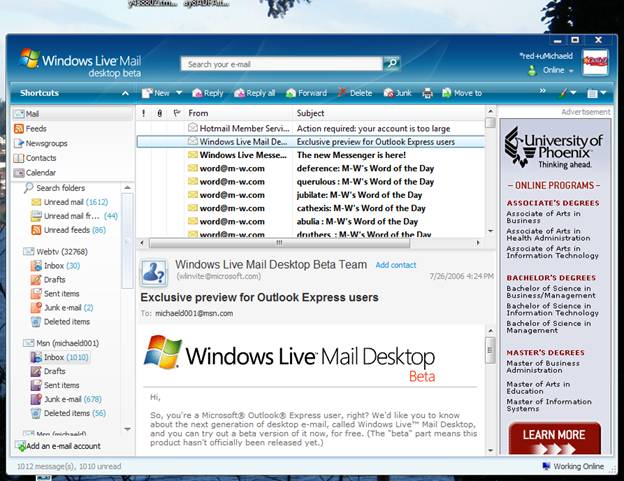8 easy Steps using Windows Live Mail on Vista to setting up your MSN POP3
account
Step 1
Install Windows Live Mail Desktop from http://ideas.live.com/MainPage.aspx
Step 2
Access the account add screen by clicking on the Options Icon / Tools / Accounts
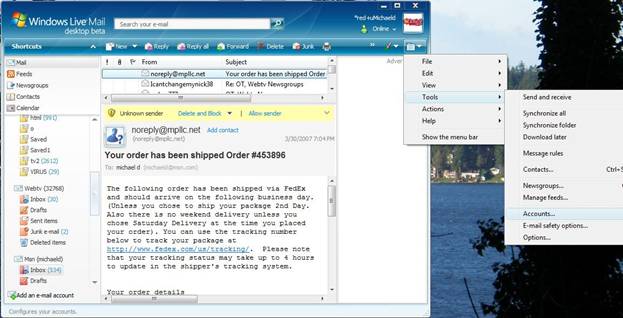
Step 3
Click Add
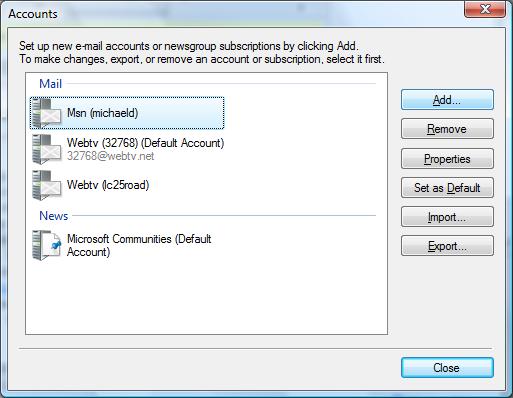
Step 4
Click Email Account
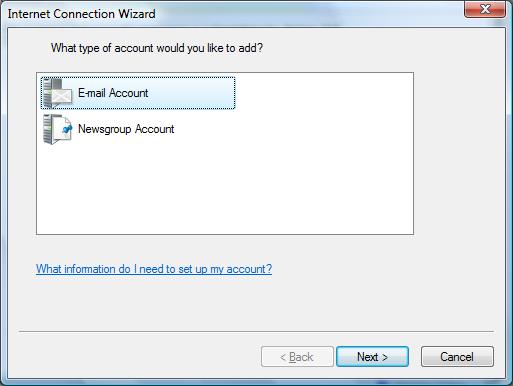
Step 5
Enter the Account information and click the check box next to
Manually configure
server settings for e-mail account
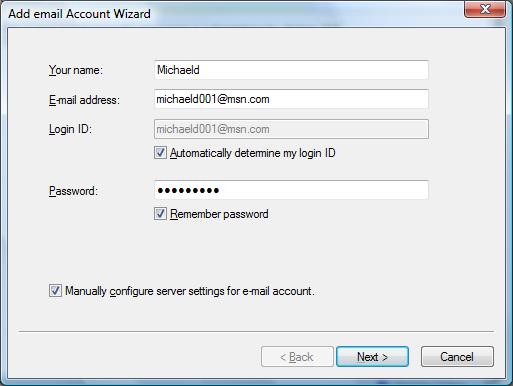
Step 6
In the Account Wizard,
Enter pop3.live.com in the incoming server box
Click the checkbox next
to this server requires a secure
connection (SSL)
Make sure the Port value is 995 and enter 995 in the Port box if needed
Enter smtp.live.com in the outgoing server box
Click the checkbox next
to this server requires a secure
connection (SSL)
Click the checkbox next
to my outgoing server requires authentication
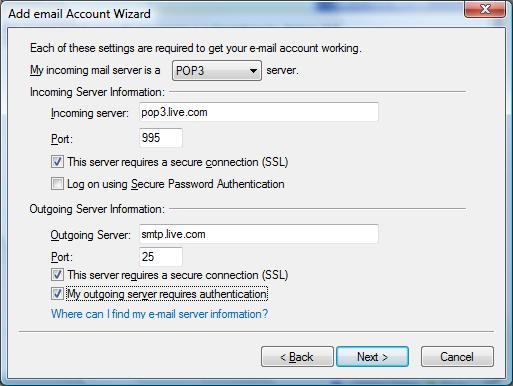
Step 7
Congratulations
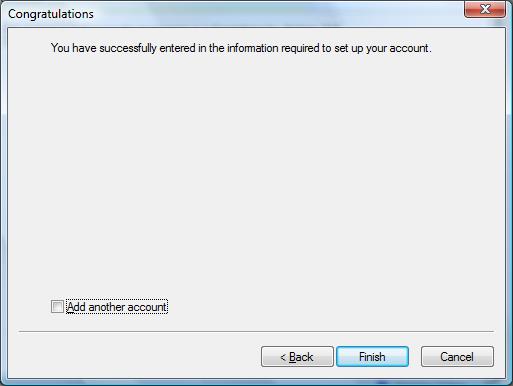
Step 8
Your new account is now listed
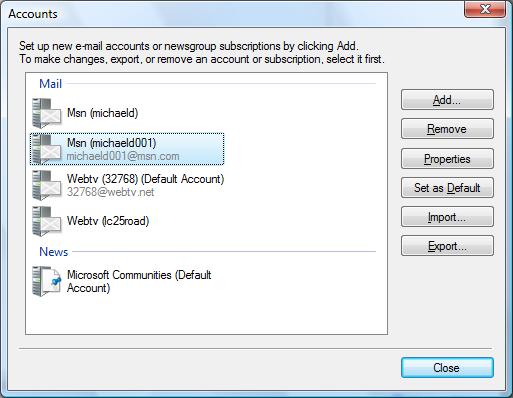
And ready to use.